When you try to install Windows 7 on vmware you will notice that the lsi-logic harddrive is not supported. Windows 7 will report that no harddrive is found.
In order to solve it, you need these lsi-logic drivers for vmware:
http://www.mediafire.com/?sharekey=de511730a5a4890aab1eab3e9fa335ca882c810ec02ccd96
Please notice that you find a flp file inside. That is a "floppy image" for vmware, so you have to select it from here:
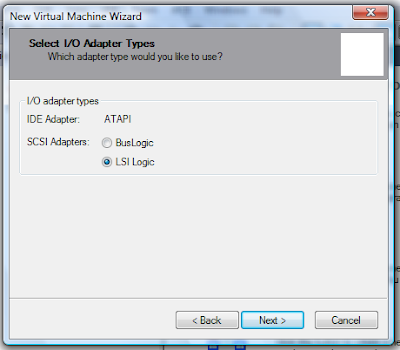
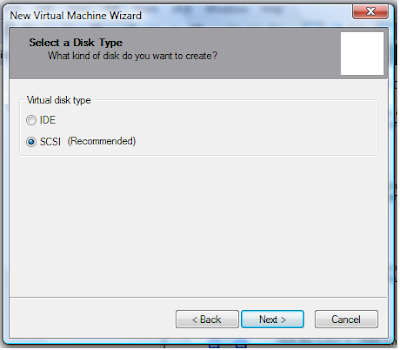
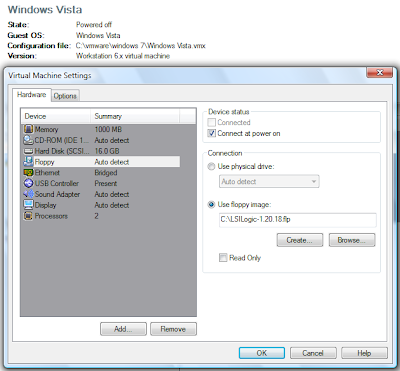
Notice how the FLP image is selected as a floppy image, so we will be able to use those drivers to install Windows 7 on the SCSI harddisk.
Windows 7 setup boots but is unable to find a harddrive. Now click on "Load Driver" to load the driver that we used as the "floppy image":




Now the LSI SCSI harddisk is accesible and you can start installing Windows 7:
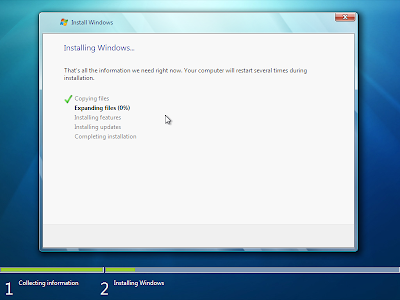
On an next blog entry we will replace the target virtual drive with the USB real one and we will see whats needed to be modified in order to use the real USB harddisk to boot Windows 7 from it :-)
